Lafayette CollegeTechnology Help
Adding People to Your Google Group
If you are a Google Group Owner or Manager, or if you have permission to manage members in someone else’s Google Group, you can add people to the group in the following ways:
Add members by invitation
- On the left menu, click Members.
- At the top of the member list, click Add Members.
- At the bottom, next to Directly add members, click Turn off.
- Enter the email addresses of people you would like to invite.
- Optional: Enter text in the “Write an invitation message” field.
- Click Send invites.
- To resend or revoke pending invitations, click Members > Outstanding invites.
Add members to your group directly
- On the left menu, click Members.
- At the top, click Add Members.
- Enter the email addresses of the people you would like to add.
- Enter a welcome message.
- Note: The welcome message is optional except in the case where the user is external to Lafayette and does not have a Lafayette email address.
- Click Add Members.
Accept requests to join your group
- On the left, click Members > Pending requests.
- Check the box next to a requester.
- Click Approve applicant or Reject applicant.
Bulk upload members
To add a long list of members to your group, copy a comma-separated list of email addresses into the “Group members” box.
Remove members
To remove one or more members from a Google Group:
- On the left, click Members. A sortable list of members will display.
- In the left-hand column, select the individual(s) you wish to remove (hover over the person’s name to see the check box).
- Click the Remove Member icon.
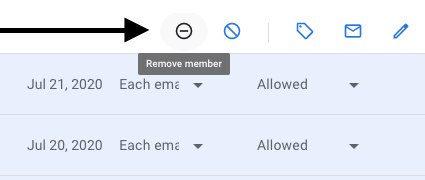
View all members of a group
You can view all group members as well as people who have been banned from a group under Members. To see a list of all banned members, see Banned Users on the left-hand menu. To search for members, use the search bar at the top of the “Members” page.
Campus List and Course List Memberships
Campus List and Course List memberships are automatically populated using institutional reference data. They are not manually managed by group owners.