Lafayette CollegeTechnology Help
Request a Sponsored Account
Accessing the Sponsored Account Form:
- Log in to https://comanage.lafayette.edu/
- On the upper right corner of the COmanage Registry web page, click the Login to get a drop-down menu.
- In the drop-down menu, select the “Request a Sponsored Account” link.
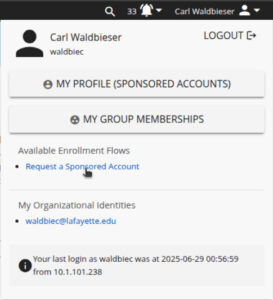
The 2nd page of the form allows the sponsoring employee to select the access tier that determines what kinds of resources the affiliate will have access to.
- ID Cards Only – the affiliate will only be eligible to obtain a physical ID card
- Internet – the affiliate may use their NetID to connect to campus wifi and access the Internet
- Dining Services – specialized access for dining services contractors
- Collaboration – Internet access plus productivity services such as Gmail, Office 365, and Zoom
- Employee – access level similar to employee access
- Other – No access is granted. ITS staff will follow up with the sponsoring employee to determine appropriate access levels
Once the form is submitted, the Identity and Access Management (IAM) team will create a digital identity for the affiliate and issue a NetID. The issued NetID will remain active for 365 days. The sponsoring employee and the affiliate will both receive expiration notices 14 and 7 days before expiration. The sponsoring employee may expire or renew their sponsored roles at any time.
- Log in to https://comanage.lafayette.edu/
- On the upper right corner of the COmanage Registry web page, click the Login to get a drop-down menu
- On the drop-down menu, choose “My Profile”