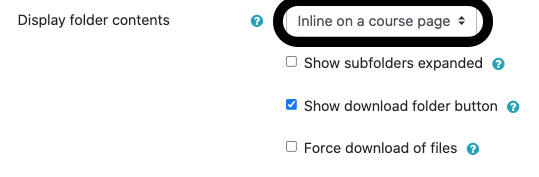Lafayette CollegeTechnology Help
Managing Folders in Moodle
Preview Folder Contents
Folders are a useful way to group content together and have the option to allow students to preview the folder contents on the main course page as well as an optional [Download folder] button to download the contents.
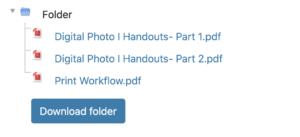
Enable Folder Preview
In the “Edit Settings” interface for the folder, set “Display folder contents” to “Inline on a course page” to display a preview of the folder contents. Check the box for “Show download folder button” if you would like the [Download folder] button to display.
Collaborative File Sharing with Students
Allowing students to upload and share files in Moodle
Sometimes, an instructor may want to have students share files with the class. By making a permission change, students can upload files to a Moodle Folder. Note: Students will be able to view and delete any files in this folder.
- Create a folder.
- Select the “edit mode” toggle to ON.
- Hover over a section, then click Add an activity or resource. Select the “Folder” option under Resources.
- Enter a name.
- Click the [Save and display] button.
- Click the gear icon and select “Permissions”.
- To allow students access to upload and view/manage others’ files:
- Select Student from the “Advanced role override” drop-down menu.
- Set Manage files in folder module to “Allow.”
- Set View folder content to “Allow.”
- Click the [Save changes] button at the bottom of the screen.
Google Shared Drives
Google Shared Drives can be used to collaboratively share files with and among students. Should you need to know more about setting up a Google Shared Drive, see Getting Started with Google Shared Drives. Google Groups can be used to share files and folders within Google Shared Drives. Every Moodle course site has an accompanying Google Group with enrollments that match those in Moodle. See Using Google Groups for Collaboration and Google Groups for Courses for more information.