Configure notifications
How do I configure all of my Moodle notifications?
- Log in moodle.lafayette.edu.
- Select the drop-down arrow to the right of your account image.
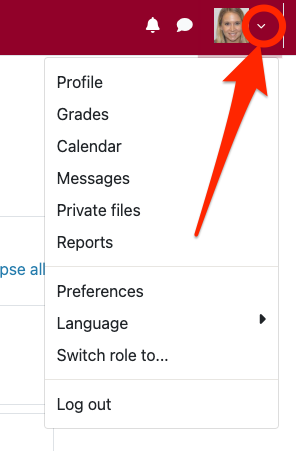
- Select “Preferences” from the drop-down menu.
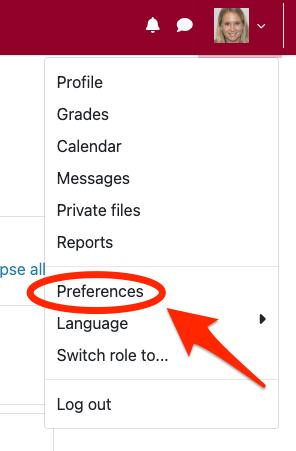
- Select “Notification preferences” on the Preferences page.
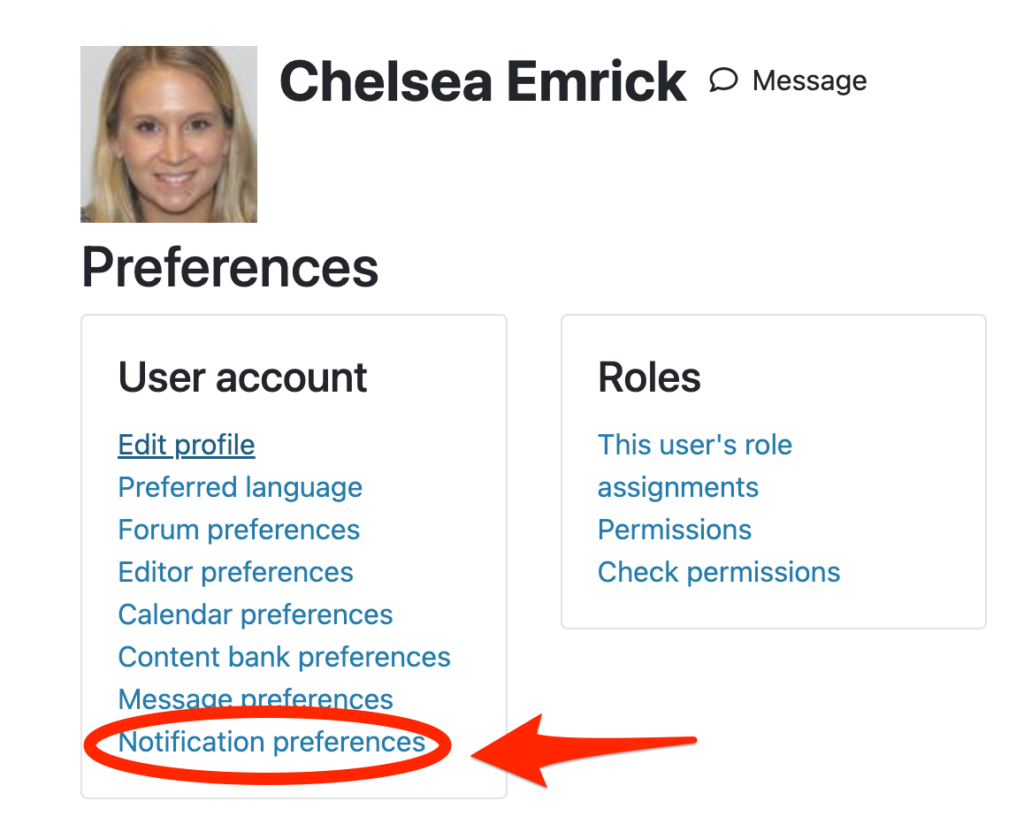
- On the Notifications page, you can choose which notifications you would like to toggle off or on for both web and email notifications.
How can I receive email notifications for new Quiz submissions?
Email Notifications for Individual Quizzes
- Locate the individual Quiz in your Moodle Course.
- Select the [More] menu and choose “Permissions”.
- Search for the setting, “emailnotifysubmission”, in the [Filter] search box.
- Select the [+] button in the Allow (first) column.

- On the “Allow role” window, select [Teacher].

As a teacher in the course, you will now receive email notifications when new quiz attempts are made.
Email Notifications for all Quizzes in your Course
- Those with the Leader/Teacher role in the course may contact the Help Desk to have an ITS professional override the “email notify submission” setting at a course-wide level. This will allow the instructor to receive email notifications for all quizzes (both new and old) within the course.