Lafayette CollegeTechnology Help
Adding Authentication to a Survey in Qualtrics
Qualtrics can require survey participants to log in/authenticate using their Lafayette credentials before they can take your survey.
Using the upper left menu, navigate to the “Projects” page. Go to the survey you want to add authentication to.
- Click the Survey Flow button from the left hand side bar.
- Click the “Add a New Element Here” text on the next screen
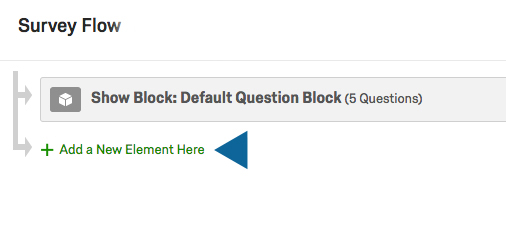
- Choose the Authenticator option
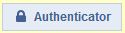
- Enter the following settings into the Authenticator options.
- Authentication Type: SSO
- Uncheck “Associate Respondent With Panel”
- Check “Capture respondent identifying info” and click Add embedded data.
For NetID, enter uid = urn:oid:0.9.2342.19200300.100.1.1
For email, enter email = email

For first name, enter first name = givenName

For last name, enter last name = sn

For L-number, enter L number = urn:oid:1.3.6.1.4.1.25611.1.1.2.3
Note: The first name field will capture preferred first name. - SSO Type: Shibboleth
- Use the “Move” option on each of your survey blocks to click and drag each block under the new Authenticator area. This will ensure that no parts of the survey will be accessible until the respondent logs in first.
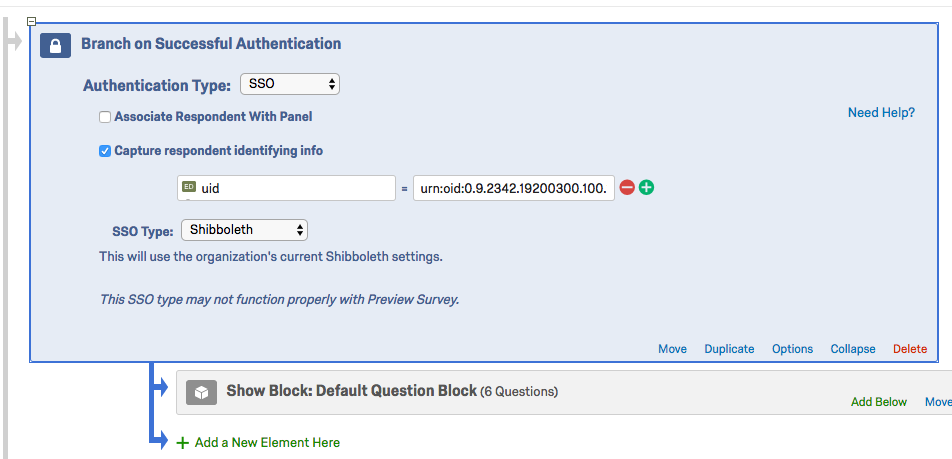
- Click Apply in the bottom right corner to save your settings.