Lafayette CollegeTechnology Help
Content Audit Plugin
The Content Audit Plugin allows Forge administrators to create a content inventory of all their pages/posts in WordPress as well as assign ‘ownership’ and set expiration dates designating when pages/posts should be reviewed or updated. This can be useful in determining who is responsible for maintaining the accuracy of website content and ensuring that content is reviewed on a regular basis.
Enabling the Content Audit Plugin
- From the Dashboard of your Forge site, click Plugins
- Click “Activate” next to the Content Audit plugin
Content Audit Settings
To adjust the default settings for the plugin, go to Settings > Content Audit from the Dashboard.
Content Audit Options
- Audited content types: determine what can be audited (e.g., pages, posts)
- Users allowed to audit: determine what user roles can use the plugin (e.g., admins, editors)
- Outdated content: Set content to be automatically marked as “outdated” if it has not been modified in a specified amount of time
- Email notifications: Control whether or not content owners are notified that their content is outdated and the frequency of those notifications
- Front end display: Choose whether or not content status and ownership is displayed with authenticated users are displaying content
- Content attributes: Customize the list of content audit options by creating custom categories or sub-categories
Using Content Audit
The Content Audit blocks are displayed on the right-hand side for pages and/or posts when in the editing interface and consists of three blocks:
- Content Audit Attributes: set a audit attribute for the page/post (e.g., audited, needs review) or create a new attribute category
- Content Owner: choose from the list of users on the site a designated ‘owner’ of the page/post (see Adding Users to a WordPress Site if you need to add additional people)
- Expiration Date: set an expiration date for content to be designated ‘outdated’, this will trigger email notifications to the page/post owner if enabled in the Content Audit settings
Content Audit Report
The Content Audit plugin also allows site admins to generate a report of all pages/posts on their site and the current status of those pages/posts. To view the Content Audit Overview, click Content Audit Overview in the Dashboard.
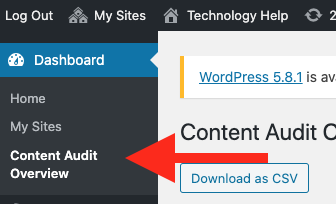
From here, you can see a list of Content Owners, the number of pages/posts they own, and a breakdown of the audit attributes. To download a report, click [Download as CSV] from the top of the screen.
View Audit Attributes in WordPress
To view all pages/posts designated with a specific Audit Attribute, navigate to the Posts or Pages main page in the Dashboard, select the desired attribute in the “Show all statuses” drop-down, and click [Filter].
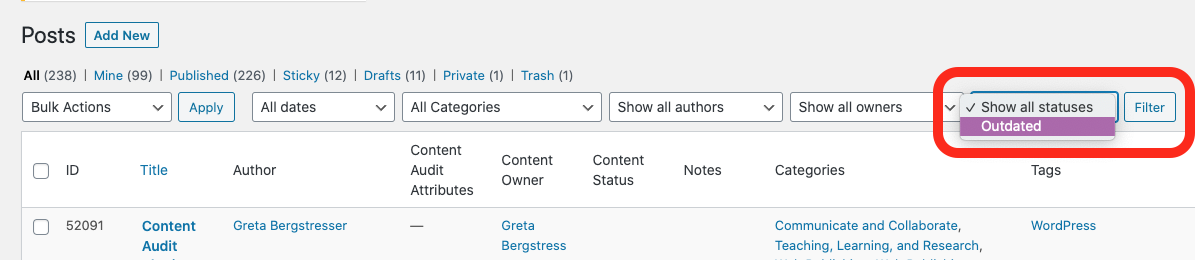
You can also choose to filter by Content Owner or a combination of status and owner.