Lafayette CollegeTechnology Help
Course format types in Moodle
course format types
Course sites can be configured to display content in one of five different formats.
Grid Format
In this visual format, section content is hidden and replaced with short titles and a grid of images—one for each section. Section content is revealed in a “lightbox” when an image or title is clicked.
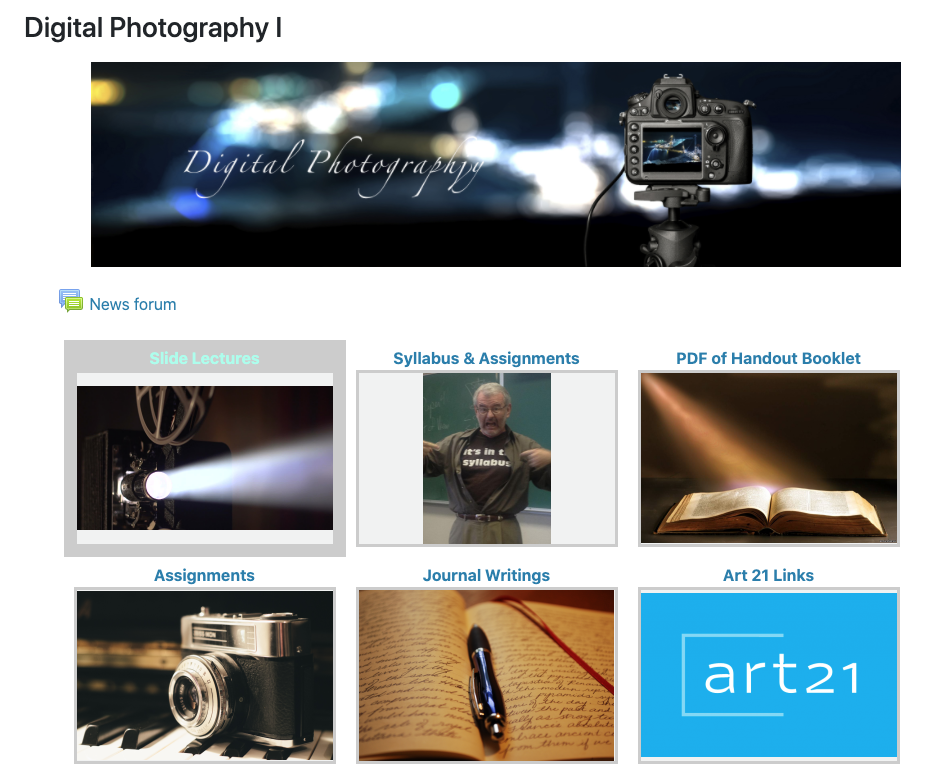
Grid View Example
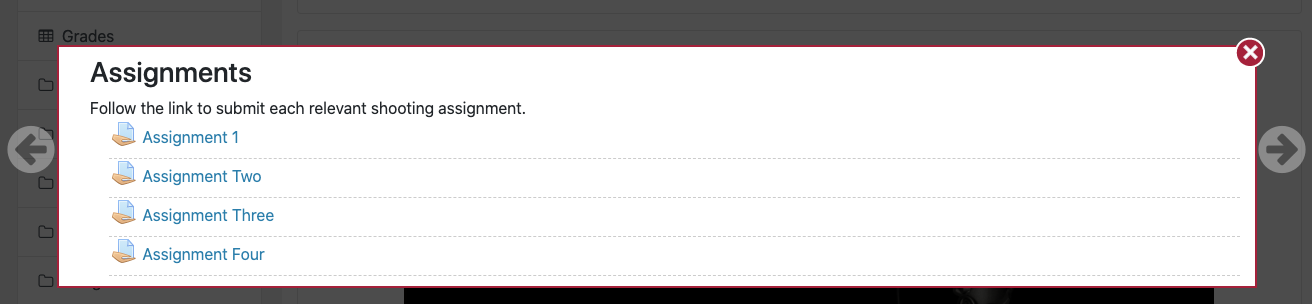
Grid View Section
Custom Sections Format
Sections are organized by section names, which can be renamed.

Weekly Sections Format
Organized week-by-week, with a clear start and finish date. Moodle will create a section for each week of the course.
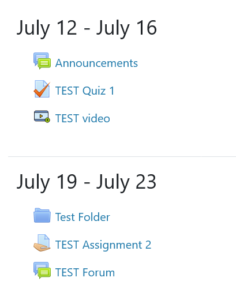
Single Activity Format (not frequently used)
With only one section, this format allows instructors to add only one activity to the course.
Social Format (not frequently used)
Oriented around one main forum that appears on the main course page.
Subsections
Subsections can be added to help organize content more effectively, with the ability to expand and navigate within the right-hand menu.
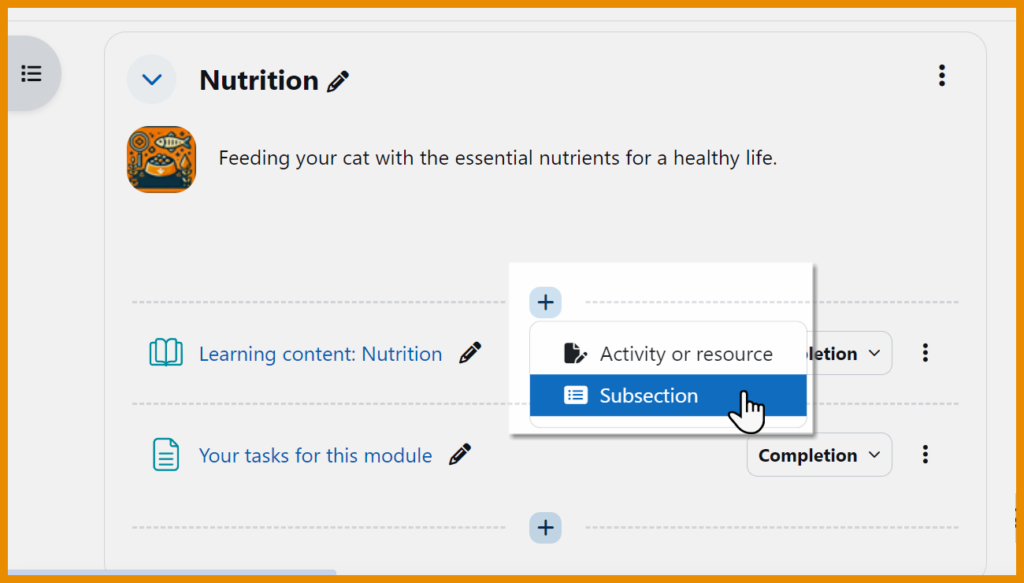
Select a different course format
- Click the gear menu, and then click Edit settings.
- Expand the “Course format” section and select the format type from the “Format” drop-down menu.
- For Custom sections and Weekly section formats, instructors can set a course to display one section at a time rather than all sections at once, which is the default. Select Show one section per page from the “Course layout” drop-down menu.
- Click the [Save and display] button.