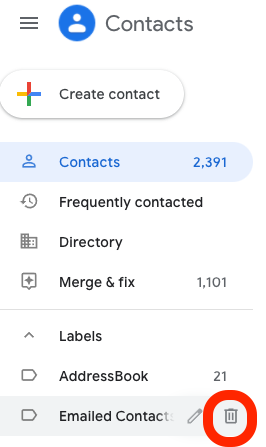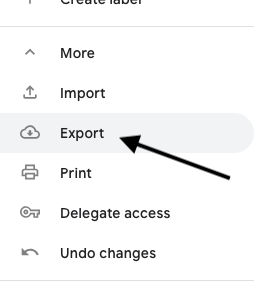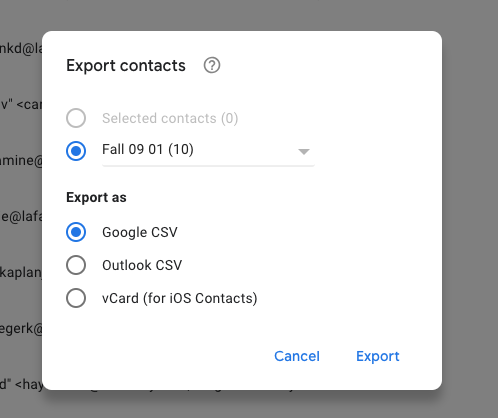Google Contacts can be accessed by going to the Google Workspace dashboard (waffle) in the upper right-hand corner of the Gmail interface and selecting “Contacts”. Within Contacts, you will see all of your contact lists (labels) that you have manually created as well as some additional groups of contacts such as “Directory” and “Emailed Contacts”.
Directory
The “Directory” is a list of all members of Lafayette that is searchable and allows for sending emails simply by clicking their email address. People listed in the Directory will also auto-populate in Gmail as contacts when typing their name or Lafayette NetID.
Emailed Contacts
The “Emailed Contacts” list is automatically generated for every user and contains the name and email of every person that you emailed or received email from in the past. If you do not want to keep this list of contacts, you may delete it by hovering over the list and clicking the trash can icon.
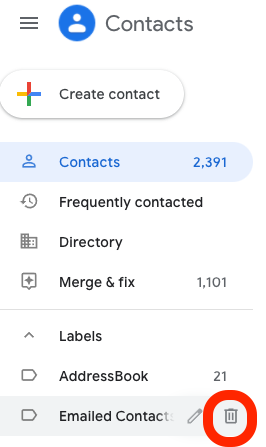
You will then be presented with the option to keep all the contacts and delete the label “Emailed Contacts” or to delete all the contacts as well as the label. If you want to prevent Gmail from maintaining and adding to this list, you will want to select the second option. Note that this will prevent these contacts from auto-populating in your email once they are deleted from your list of contacts unless they are part of another contact list or in the Directory.
Contacts on Smartphone and Computer
When setting up Gmail on your smartphone or computer email client such as Mac Mail or Outlook, you have the option to also add Contacts to those devices. This will pull in all the contacts in Google Contacts including Emailed Contacts unless you have deleted that list using the previously mentioned instructions. Many smartphones also allow the option for allowing the addition of the Directory often referred to in the Contact Group Settings as “Global Address List” to your phone/computer contact list.
Sharing a Contact List
Google Contacts does not allow for the sharing of a particular contact list (label) with another person. One way to share a list of contacts is to export the list and send it to another person to import into their Google Contacts list.
- Select the contact group you want to share and scroll down on the sidebar menu to select “Export”
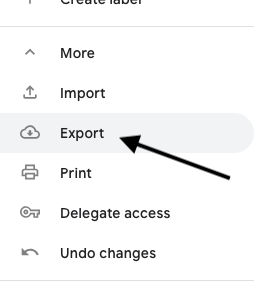
- Confirm the contact list you wish to export from the dropdown list of contact lists as well as the appropriate file type for the program into which the list will be imported (Gmail, Outlook, Mac Mail)
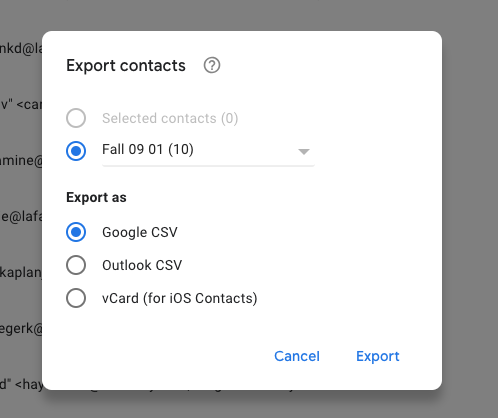
- Email or share the export file via Google Drive. The recipient can then choose the “Import”option in the Google Contacts sidebar menu to upload the .csv file.
Google Groups
- Google Groups are used to create online groups of people to use for communicating and collaborating in Google Workspace (e.g. Gmail, Google Drive, Calendar) whereas Google Contacts are personal email lists that are only for use in Gmail. Learn more about Google Groups.