Lafayette CollegeTechnology Help
Importing a Website into Moodle
It is possible to host a website within Moodle with the following instructions:
- Ensure that all links within your webpages are relative to each other meaning if you have an index.html page and a book.html page in the same directory, as a link to the book.html page from the index page, you have “/book.html”. The links will not work properly otherwise.
- Zip the root directory of the site into a single zip file.
- Go to the Moodle course and select the “Edit Mode” toggle in the upper right to begin editing the course site.
- Choose the section where you want to add the assignment and click Add an activity or resource.
- Select the “File” activity in the Activity Chooser.
- Add the zip file as the file for this resource.
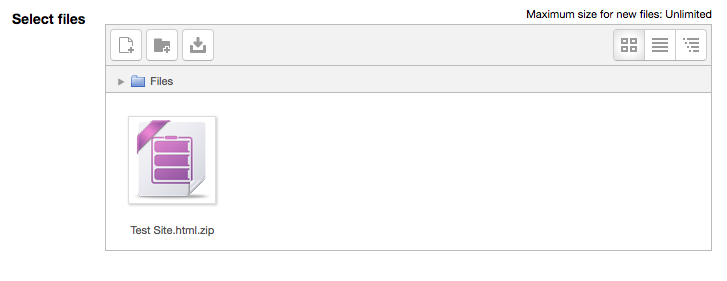
- Select the zip file in the file picker, and a popup window will appear. Select “unzip”, a folder will appear in the file picker.

- Navigate into the folder and select your “index” page. Once selected, choose the “Set main file” option from the popup window.
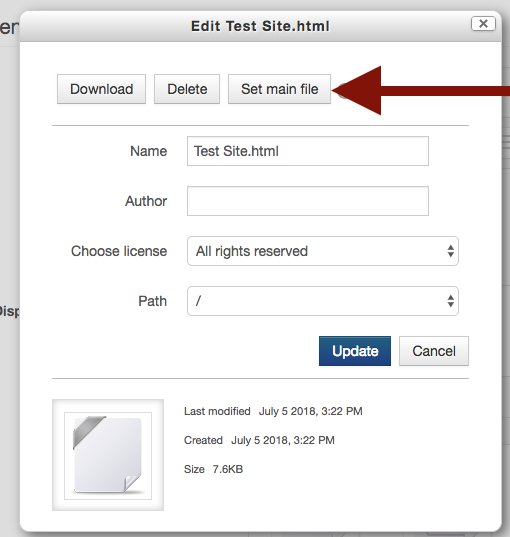
- Under the “Appearance” resource option there are several “Display” options that allow you to set the webpage to be embedded in the site, open as a pop-up, etc.

Note: Individual files can be updated after this process is done. You will not need to re-upload the entire zip file whenever a change is necessary.