I'm a faculty member Using Inclusive Access
Adding the FirstDay Inclusive Access resource to my Moodle course
For faculty members using Inclusive Access materials with their course, they can give access to these materials in their Moodle course site(s) by following these instructions:
- Log into Moodle.
- Go to the course in which you’re using Inclusive Access.
- Select the “Edit mode” toggle in the upper right to turn edit mode ON in your course.
- Choose the section where you wish to add the link to Inclusive Access, and click Add an activity or resource.
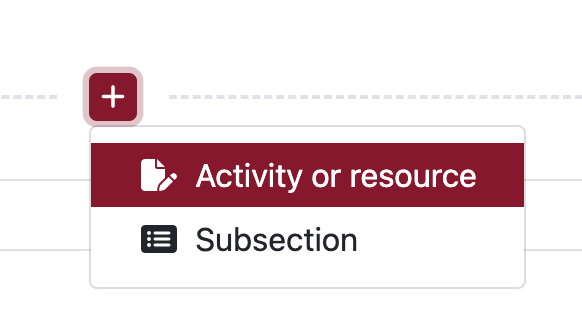
- Select the “Course Materials” tool from the Activity Chooser.
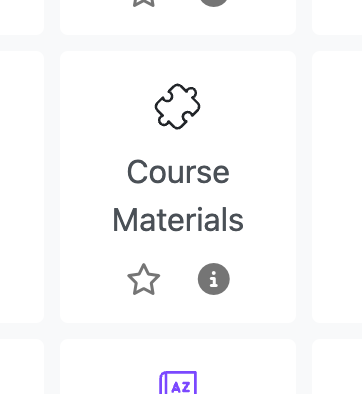
- Enter “Course Materials” in the Activity Name field.

- Scroll to the bottom and click [Save and Return to Course].
- Activate the connection between your Moodle course and your Inclusive Access materials by clicking the “Course Materials” link you just added to your Moodle course site. This is an important step to ensure your course roster syncs.
Confirming the FirstDay Inclusive Access resources are available
- Confirm your FirstDay Inclusive Access resources are available by clicking the “Course Materials” link you created in your Moodle course site.
- If you see your materials, then everything is working as intended. If you don’t, please contact Darrell Parry at inclusive-access.group@lafayette.edu.
Explaining the Inclusive Access program to students
It’s important for students to understand this is an opt out program. If they do not opt out, they will be billed. Here’s language to consider adding to your syllabus and/or to your Moodle course page:
This class will be participating in the First Day® inclusive access program. The materials for your course(s) will be available in digital format through Moodle when the course is visible. Charges for the accessible content are added to the cost of the course upon registration. To access your materials, use the “Course Materials” link within your course in Moodle.
You will have the ability to opt out of this digital content within the Moodle course if you wish to purchase the materials another way. The option to opt out will be available until the last day of the drop/add period. To opt out, select the large green [Opt Out] button when accessing the book. If you opt out, you will be credited after the drop/add period for classes.
If you need assistance or have questions, please contact Customer Care.
- For FAQs or to open a support ticket, visit: https://customercare.bncollege.com/
- Email: firstdaysupport@bncservices.com
- Phone: 844-9-EBOOKS (844-932-6657)
I need to tell the College Store what course(s) in which I'm using Inclusive Access
Please submit this form for each course in which you’re going to use Inclusive Access.
I plan on merging my Moodle course sites
Sometimes professors teach more than one section of a course, but materials and activities for all sections are the same. Rather than manage two (or more) separate Moodle course sites, professors can create a merged Moodle course site containing enrollments from all other sections of a course.
- Instructions for Merging Moodle Course Sites
- Please note: when you complete the Google Form (see “I need to tell the College Store what course(s) in which I’m using Inclusive Access” above), please be sure to indicate that you have a merged course, list all the merged sections, and the merged course URL.
How can I ask someone a question about Inclusive Access?
If you have questions about the FirstDay Inclusive Access program, please send an email to inclusive-access.group@lafayette.edu.