Lafayette CollegeTechnology Help
Merging Moodle Course Sites
Sometimes professors teach more than one section of a course, but materials and activities for all sections are the same. Rather than manage two (or more) separate Moodle course sites, professors can create a merged Moodle course site containing enrollments from all other sections of a course.
Creating a merged Moodle course site
Professors can merge only courses for which they are listed with the Teacher role. If a professor is trying to merge a course for which they are not listed with the Teacher role, contact the Help Desk.
- Go to one of the courses you wish to merge.
- Select the “More” tab, and then click Create merged course shell.
- In the “Courses to merge” field, enter the name(s) of the other section(s) of the course (e.g., Spring 2017 Calculus II) then select the appropriate course(s) from the list. You will see only the courses for which you are listed with the Teacher role. Note: You may need to click “Show more” to expand sections.
- The order in which you select the courses doesn’t matter.
- If you select the wrong course from the list, click the “x” to the left of the name of the course to remove it.
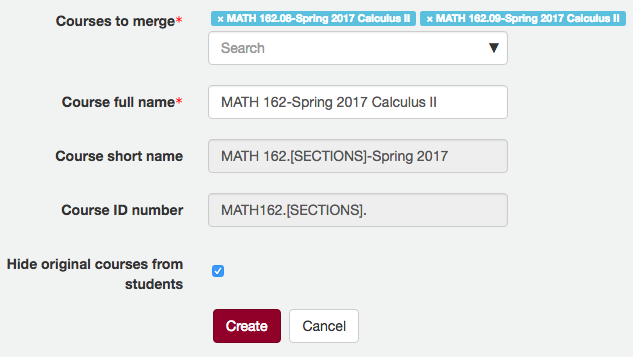
- The Course merge tool will create the “Course full name” for you. However, if you need to make the name more specific (e.g., to include course section numbers), you may edit the “Course full name” before creating the merged course. The “Course full name” is not editable after the merged course site is created.
- When creating the merged course, the original courses will become hidden to students. If you wish to make the original courses visible to students, uncheck the “Hide original courses from students” box.
- Click the [Create] button.