Lafayette CollegeTechnology Help
Monitoring your Website with Siteimprove
Siteimprove is a tool that provides automated Quality Assurance and Accessibility checks of all College websites hosted on forge.lafayette.edu. Primary Administrators of College websites have access to Siteimprove through monthly email reports and by logging in to siteimprove.lafayette.edu with your Lafayette NetID and password. To access from the email report, click the “Log in to view live dashboard” link.
Using The Siteimprove Dashboard
Upon logging in, you will see the Siteimprove Dashboard with general information about the health of your website. We recommend switching to the “My Forge Site” Dashboard, to do so, click on “DCI Score Dashboard” on the left-hand side of your screen and choose “My Forge Site” from the list of options.
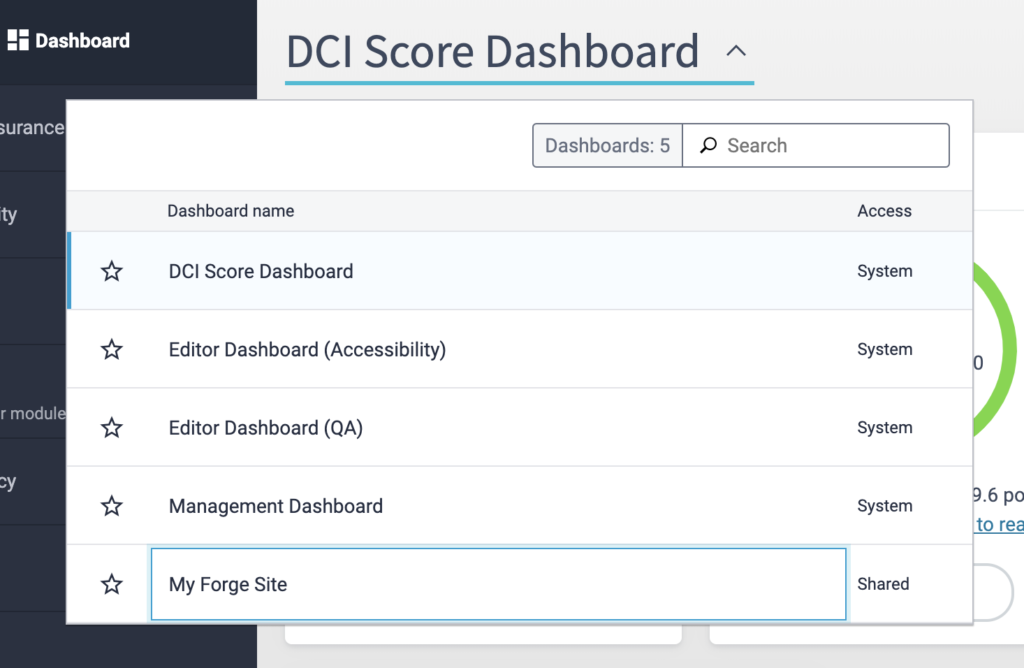
The My Forge Site Dashboard has several graphics showing different aspects of your site’s health and accessibility:
- Digital Certainty Index (DCI): Measures the quality and potential impact of your site’s digital presence, including its accessibility and usability, its credibility and trustworthiness, and how well-poised it is to respond to SEO challenges. The final DCI score is calculated as an overall score of points awarded in three categories: Accessibility, Quality Assurance, and SEO.
- Quality Assurance: Lists broken links on webpages and PDFs, misspellings and potential misspellings, freshness of content, and readability.
- Accessibility: Measure of how well a site meets the standards set out in WCAG (Web Content Accessibility Guidelines) 2.
- SEO: Measures overall search engine optimization (SEO) rating of your site(s).
There are also two charts showing Analytics and Policy details.
The Quality Assurance and Accessibility graphs each have a marker indicating the industry standard for Education websites. While the score at Lafayette often exceeds the industry standard, we encourage all Lafayette websites to aim for a score of 90% or better in both Quality Assurance and Accessibility.
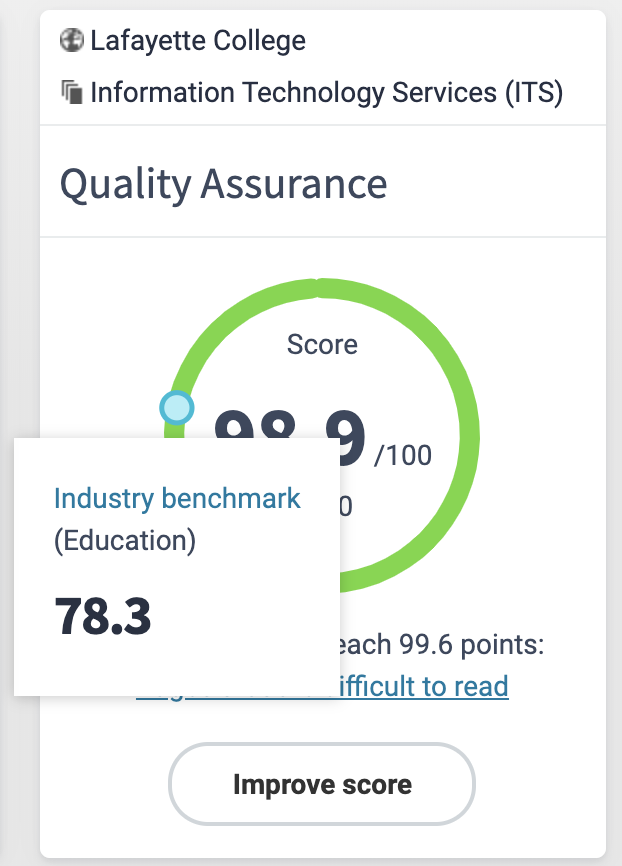
Accessing the Dashboard for Multiple Sites
If you are a Primary Administrator on more than one site on Forge, you will be able to navigate between the Dashboards for each site by clicking on the Group dropdown menu at the top of your screen. You will see a list of the groups (sites) you have Siteimprove reports for.
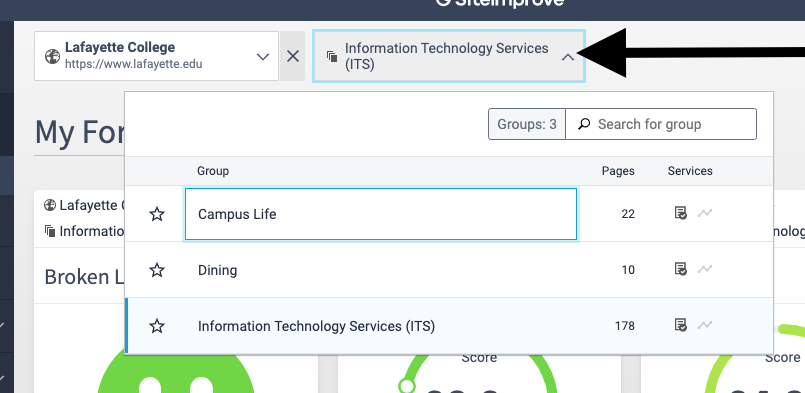
Sidebar Menu
The sidebar menu provides access to additional areas of interest in Siteimprove. They include the following:
- Quality Assurance: An overview of the quality of your site including access to all of the broken links on your site, broken links found in PDFs on your site, misspellings, and potential misspellings. Additional items include Readability and an Inventory of your site including the number of pages and other metrics.
- Accessibility: An overview of the accessibility of your site as well as a list of all the issues on your site, guidelines for WCAG 2.1, and lists of pages and PDFs with accessibility flags.
Fixing flagged issues on your site
As explained above, Siteimprove flags both Quality Assurance (broken links and misspellings) and Accessibility issues on your site. For more specific instructions on addressing the flagged issues, see Improving your Website with Siteimprove.