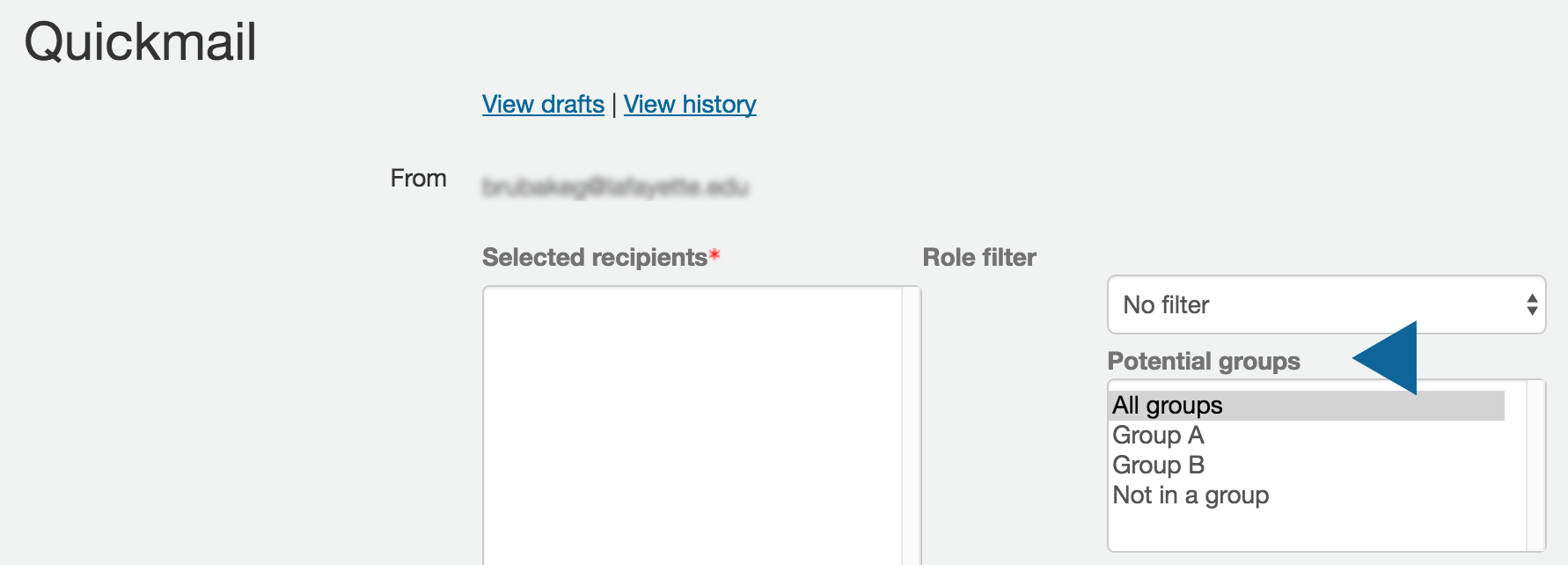Lafayette CollegeTechnology Help
Moodle Quickmail
Quickmail is an easy way to send a message to the entire class or to select students. Students can send messages to other students using Quickmail too. Quickmail is located under the “More” tab on your course page.
Creating an Email
- To send a message through Quickmail, click the “More” tab, and select “Quickmail”. The “Compose New Email” tab is open by default.
- Select participants from the right column and click the [Add] button or click the [Add All] button to send the message to everyone in the course.
- Enter a “Subject” line and write your message.
- Add an attachment by clicking the [Add] button or dragging and dropping the file from your computer.
- By default, the sender will receive a copy of the message, though this can be disabled by clicking [No] beside “Receive a copy”.
- Click the [Send email] button when ready.
Sending to Groups
To send a message to a specific group through Quickmail, select the desired group(s) from the “Potential Groups” section and click [Add].