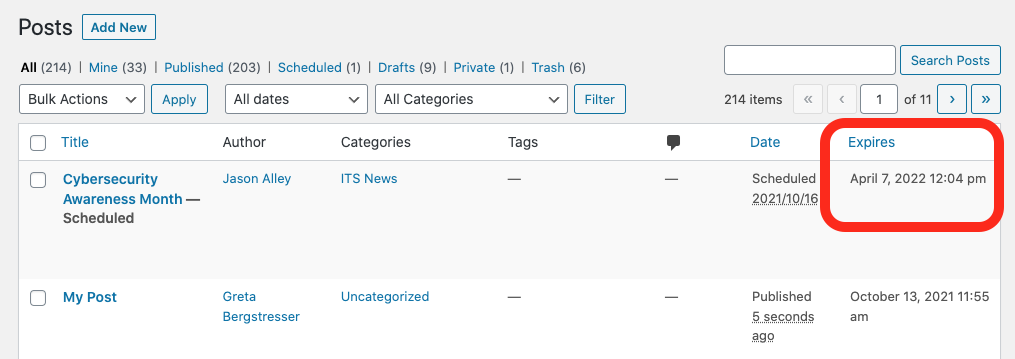Lafayette CollegeTechnology Help
Post Expirator Plugin
The Post Expirator plugin allows you to add an expiration date to pages and posts leading to the automatic un-publishing of the page/post upon expiration. This is useful for news-type posts that are only relevant for a limited period of time. Un-publishing ‘old’ posts helps to keep your news feed uncluttered and relevant.
Enabling the Post Expirator Plugin
- From the Dashboard of your Forge site, click Plugins
- Click “Activate” next to the Post Expirator plugin
Post Expirator Settings
To adjust the default settings for the plugin, go to Settings > Post Expirator from the Dashboard.
General Settings:
- Set the Date and Time Format
- Default Date/Time Duration – a custom duration allows you to set the default expiration time to set length of time such as one month after the post/page publishing date
- Default Expiration Category – choose a default post category to be expired
- Expiration Email Notifications – decide if an email notification should be sent when a post/page is expired
- Post Footer Display – choose whether or not a post/page with a set expiration displays the expiration date in the footer of the page/post
Defaults:
Decide what happens to posts, pages, or people posts once the expiration date has been met. For example, a post may expire into a Draft or it may be moved directly into the Trash. You can also decide if all new posts/pages are automatically set to expire.
Using Post Expirator
If Post Expirator is activated for the site, all posts/pages will have a “Post Expirator” box on the right-hand side of the editing window.
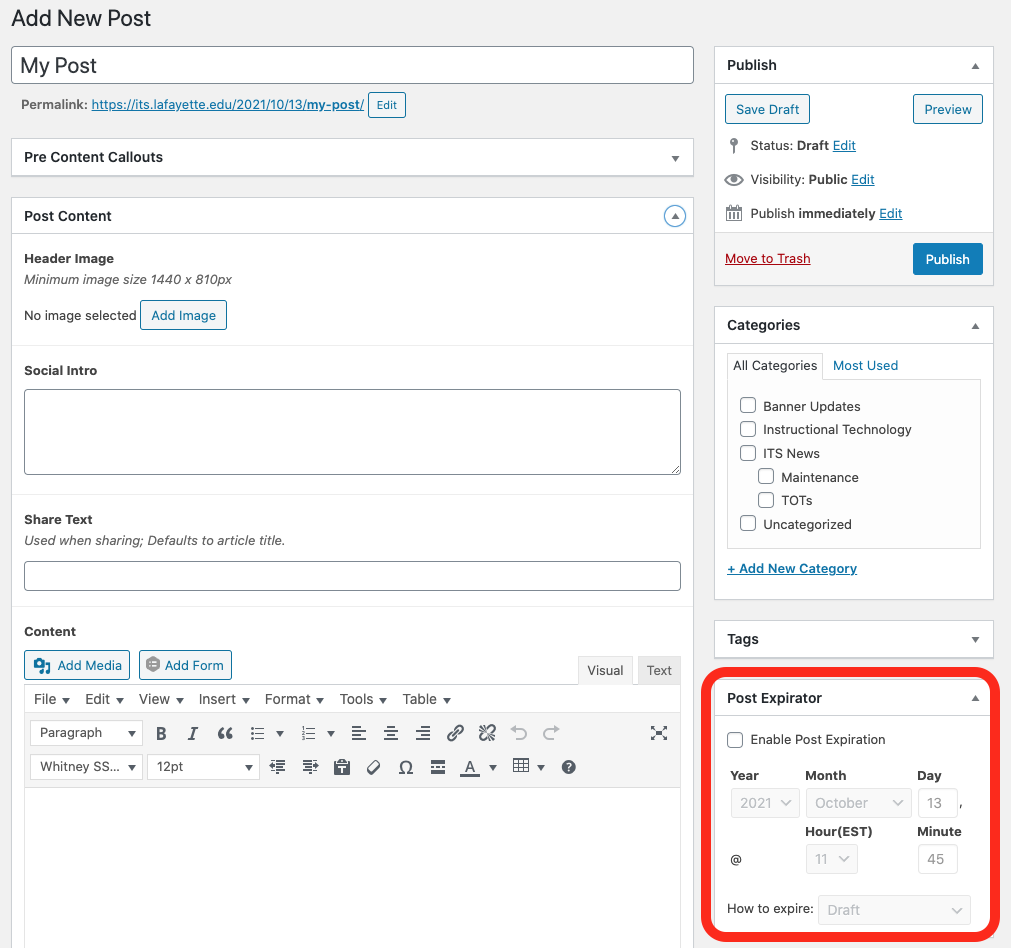
Set up Expiration Date
- In the Post Expirator box, check “Enable Post Expiration”
- Choose a year, month, day, and time for the expiration date (note: if you set a default custom date in the Post Expirator settings, that will appear here)
- Set the “How to expire” setting (note: if you set a default expiration method in the Post Expirator settings, that will appear here)
- Publish the post/page
- Once the expiration date/time has been reached, the page/post will be set as a draft or deleted based on what settings you choose
From the main Posts/Pages page in the Dashboard, you will see the Expiration date listed for any page/post with an expiration date enabled.