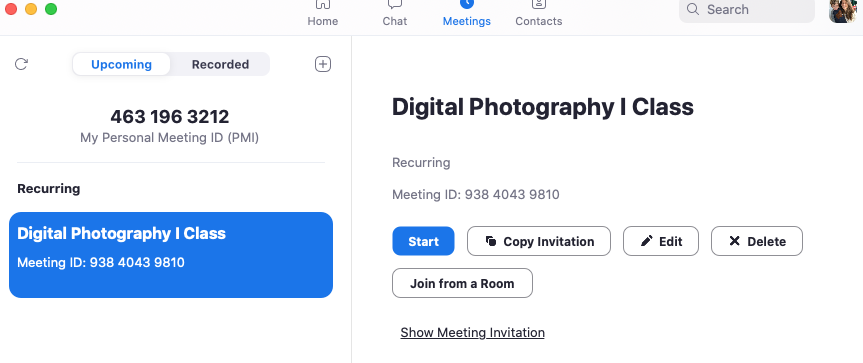Web Conferencing Best Practices
- Learn some best practices to use when web conferencing.
Google Calendar provides a simple interface through which to schedule your courses with Zoom. Reoccurring Calendar events allow for the use of a single Zoom URL to simplify joining office hours as well as other features.
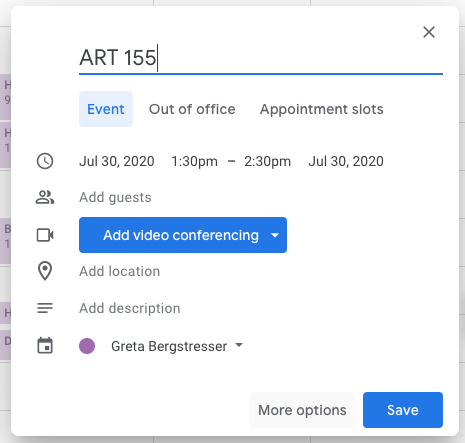
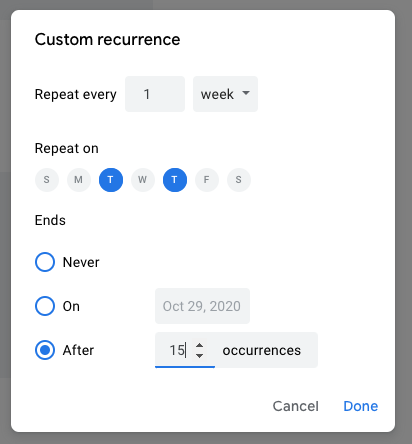
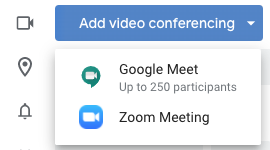
All members of the course will now have each class meeting on their Google Calendar with a Zoom link attached.
Some additional options include adding a description to the event in the “Add description” field or attaching files (Google Drive files or uploaded files) to the calendar event available to all guests.
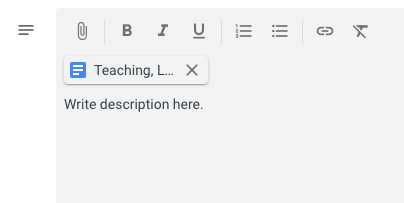
You can also message all or some of the invited guests by clicking on the event in Google Calendar and clicking the “Mail” icon.
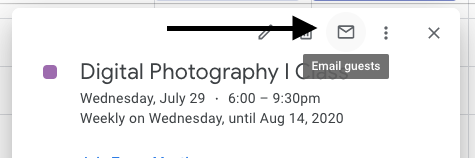
From here you can select who you would like to message and what the message will include. Messages sent this way will automatically include the event details and the Zoom meeting information.
You can join your scheduled class meeting either through Google Calendar, through the Zoom web interface (zoom.lafayette.edu), the Zoom client on your computer, or app on your smartphone/tablet.
In Google Calendar, click on the calendar event, and click “Join Zoom Meeting”. You will then be prompted to open Zoom and join.
Using the Zoom web interface, Zoom desktop client, or Zoom app will all display the meeting link and the option to “Start” the meeting.