Lafayette CollegeTechnology Help
Accessing Shared Email Accounts from Your Lafayette Gmail
The recommended way to access shared email accounts is to use the following steps to allow users of the shared email account access from their personal Lafayette Gmail account without needing to log into the shared email account separately.
Shared Email Account Delegates
Granting delegate access to a shared account allows the delegates to read, send, and delete messages for the shared email account. Up to 1,000 delegates can be assigned per shared account.
Delegates can:
- Send or reply to emails that were sent to the shared account. When a message is sent via delegation, the originating email address will show (i.e., sent by netid@lafayette.edu)
- Read messages sent to the shared account
- Delete messages sent to the shared account
Delegates cannot:
- Chat with anyone through the Gmail interface
- Change the shared account password
- Access other Google Workspace services (e.g., Google Calendar, Google Drive)
Adding Delegate Access
Only the account owner may add delegates individually or via a Google Group–only Lafayette members of the Google Group will be added as delegates.
- Log into your shared email account’s Gmail from a private browsing window
- Click the gear icon to click See all settings then select Accounts
- Under the Grant access to your account: section, select Add another account
- Enter the full email address of the Lafayette account(s) or Google Group that should have access to the shared account and click [Next Step]
- In the next window, select [Send email to grant access]
- The recipient will receive an email in their personal Lafayette account and upon accepting access, will see the shared account listed under their accounts as a “Delegated” account. However, delegates added via a Google Group will be added immediately and not be required to accept the delegated access.
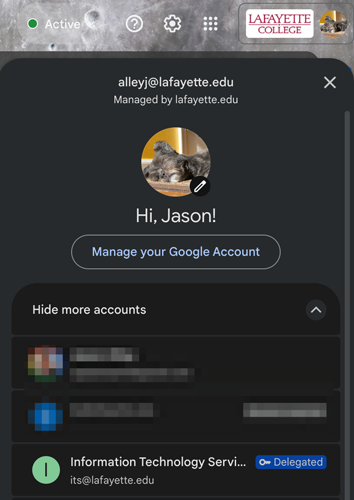
When a user should not have access to the shared account, the account owner can follow the above steps to revoke their access by deleting the account or Google Group from the list under Grant access to your account: in the Accounts settings.