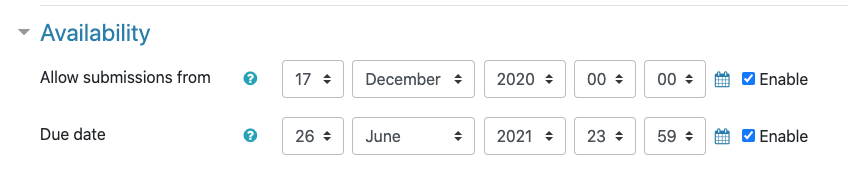Lafayette CollegeTechnology Help
Show Activity Date in Moodle
Instructors can display the due date on activities on the course page by enabling “Show activity dates” in the course settings.
Enable Show Activity Date
- Click the “Settings” tab within your course.
- Expand the “Appearance” section and set “Show activity dates” to Yes (this is on by default).
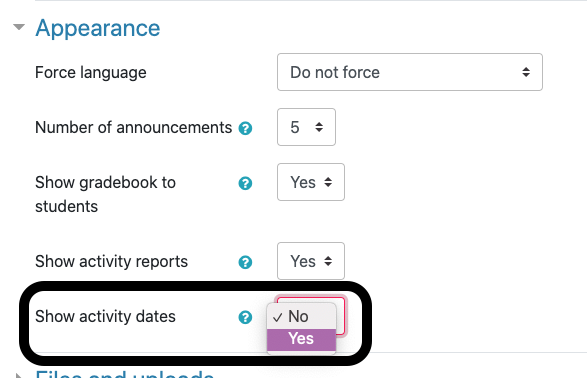
- Click [Save and display]
Setting the Activity Date for an Assignment
For assignments that have a due date (i.e., Moodle assignments, Forums, etc), the activity date, as well as the “opened” date (date activity is available to students), can be displayed on the course page once the “Show activity date” is enabled.
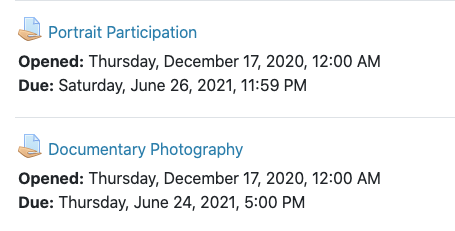
The opened and due dates can be set in the settings for the assignment under “Availability.” To show the opened date, set a date in the “Allow submissions from” field and check “Enable.” To show the due date, set a date in the “Due date” field and check “Enable.”