Lafayette CollegeTechnology Help
Using Google Chat
Google Chat is a communication tool for messaging among the Lafayette community. Whether you need to send a quick direct message or collaborate in a ‘Space,’ Chat offers flexible communication. It’s an excellent solution for ongoing student Q&A or for real-time virtual office hours (check out Managing Virtual Office Hours for more). You can jump into Chat right from your browser (chat.google.com), within Gmail, via the Google Workspace apps, or through the convenient mobile app.
Communicate with others
- Private conversations: Use a direct message to have a private conversation with a colleague or student.
- Create Spaces for group conversations: Chat Spaces allow for group conversations that may or may not change over time. All members can view the conversation history and multiple threads can be discussed at a time using conversations for different topics within the same Space.
Getting Started with Chat
- Gmail: located on the left side menu, hover over “Chat” and click “New chat” to search for an individual to direct message or choose “Create a space” to create a group chat.
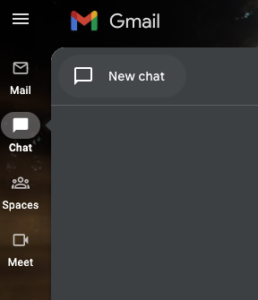
- Chat web interface: Use the box in the upper left-hand corner to search for people or Spaces or to create a new Space
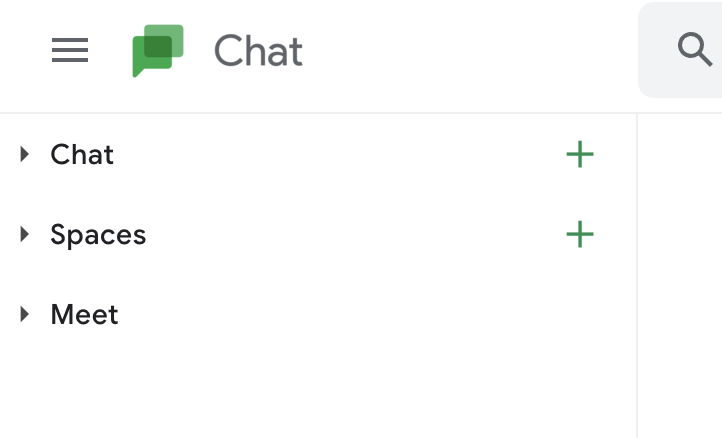
- Chat app: Click the “New Chat” button to find people or Spaces
Once a Space has been created, you can invite individuals or Google Groups from within the Lafayette Community. See Google Groups for Courses for information on adding your entire class to a Space.
Chat Features
Chat features include attaching files from either your computer or hard drive, Google My Drive, and Shared drives, or creating a new Google Doc, Sheet, or Slide on the fly. You can also start an impromptu Google Meet or see everyone within the Chat or Space Google Calendar.
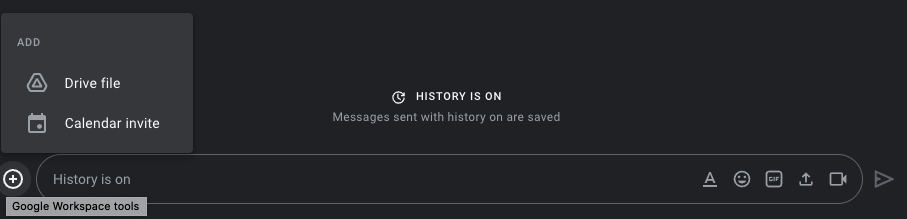
Control your availability and notifications by changing your “Active” setting to “Away”. Others will see the “Away” designation and know that your notifications are muted. This is a good way to signal to others that you are not actively monitoring your Chat.