Lafayette CollegeTechnology Help
Using Groups in Qualtrics
A group is a set of Qualtrics users with access to a shared library of surveys, panels, and other survey data. If you would like to have a group created for your organization send your request to the Help Desk at help@lafayette.edu with a list of users that should be in the group.
Groups are good for sharing your surveys and other data with a large number of people. Rather than collaborating with individual user accounts, you can collaborate with a group to give everyone in that group access to your survey, message libraries, and panels.
Share a survey with your group
Follow these step-by-step instructions from Qualtrics on how to share surveys with your group.
Share messages with your group
When you create custom messages for your survey you have a choice where you want to have them saved. Custom messages include custom warning/error messages, thank you messages, invitation emails, etc. If you are working with others in your group on a survey they will not have access to messages saved to your local library, so you will have to either save or move these messages into the group library so everyone can see them.
Saving new messages
When creating a new custom message be sure to select “New Message” from your group library as shown below.
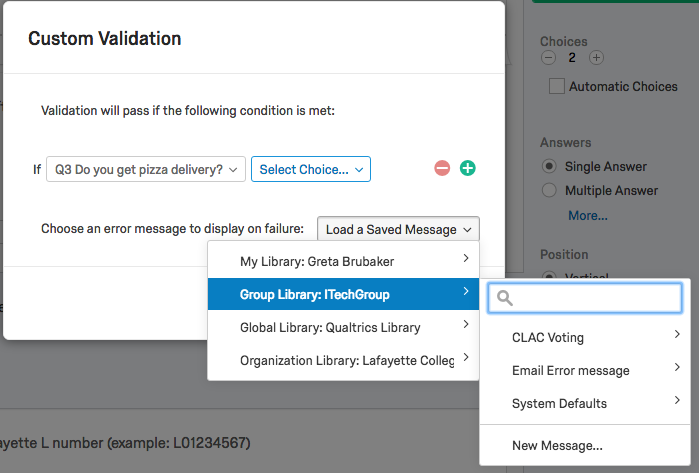
Moving previously saved messages
If you have already saved a custom message to your personal library you can make a copy of it in the group library and then use that version in your survey instead.
- Go to the [Library] tab in Qualtrics and select the “Messages Library” tab.
- Make sure you are in your library as noted by the drop down box in the upper left corner.
- Next to the message you want to move click on the drop down box on the far right and click “Copy Message.”
- Choose your group from the “Library” drop down box and Click “Copy.”
- Find where that message is being used in the shared survey and change it to use the one in the group library instead of your personal library.
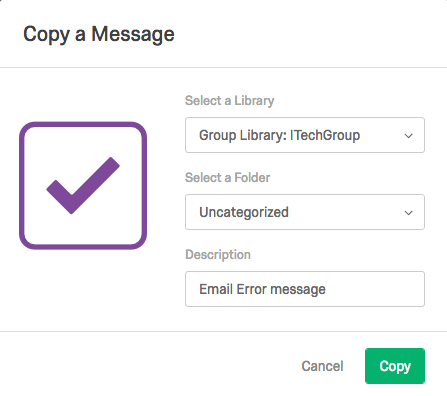
Sharing Contacts with your group
New Contacts
- Select “Contacts” from the upper left menu.
- In the drop down box in the upper left select your group library.
- Once in the group library you can create your new contact list and it will save to that library for all other group users to see and use.
For more information on how to create a contact list.
Sharing previously saved contact lists
- Select “Contacts” from the upper left menu.
- In the drop down box in the upper left select your personal library where the contact list is located.
- Click “Move List” under the drop down box to the right of the contact list
- Select the group you want to share the contact list with from the “Destination Panel Library” drop down box.
- Click “Move List.”
Sharing Files, Graphics and Questions
Qualtrics has a number of other libraries where you can save things like specific survey questions, images, and files. When uploading images or files make sure you choose to save them to your group library if they are files you want to share with the group.
For more information on Qualtrics libraries see this help documentation.