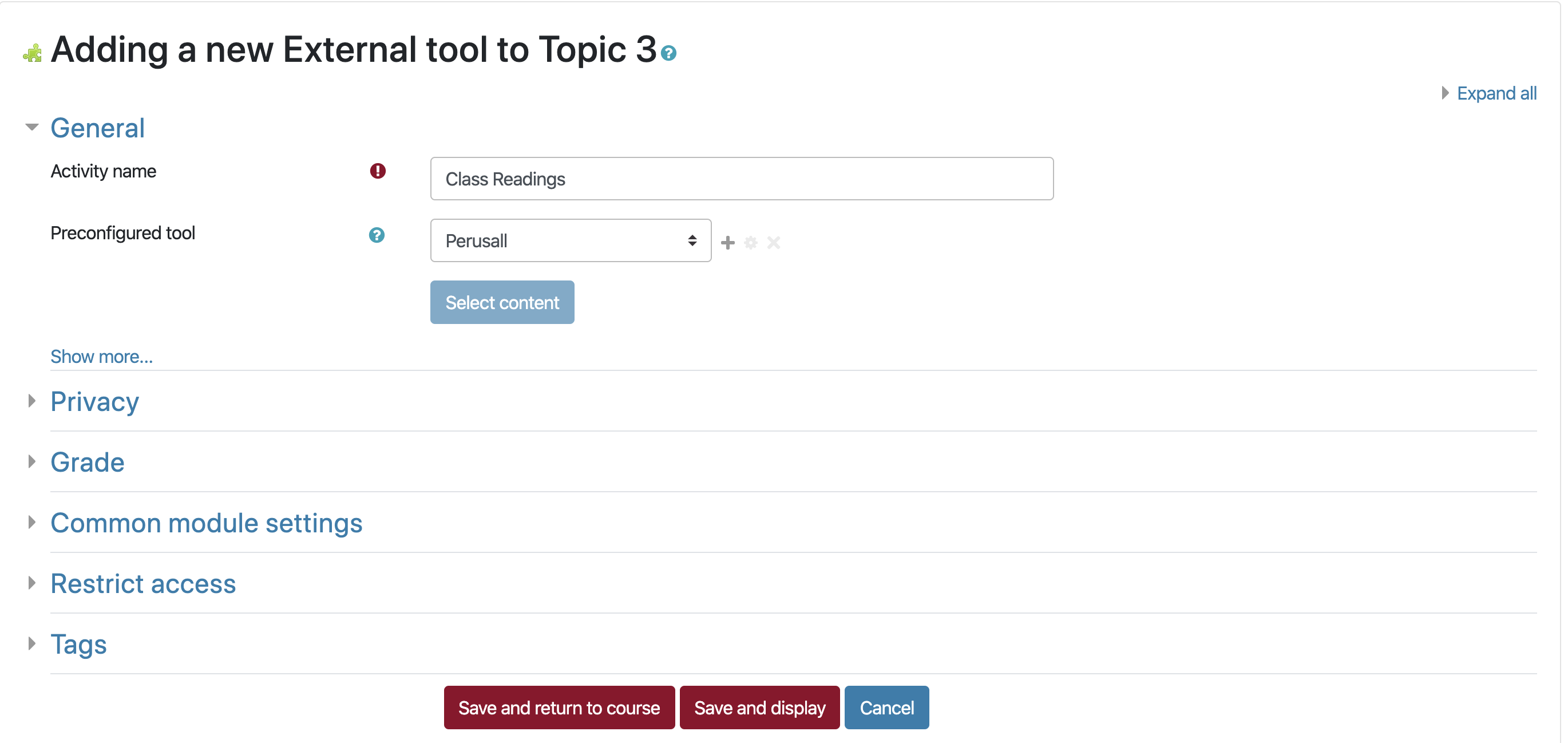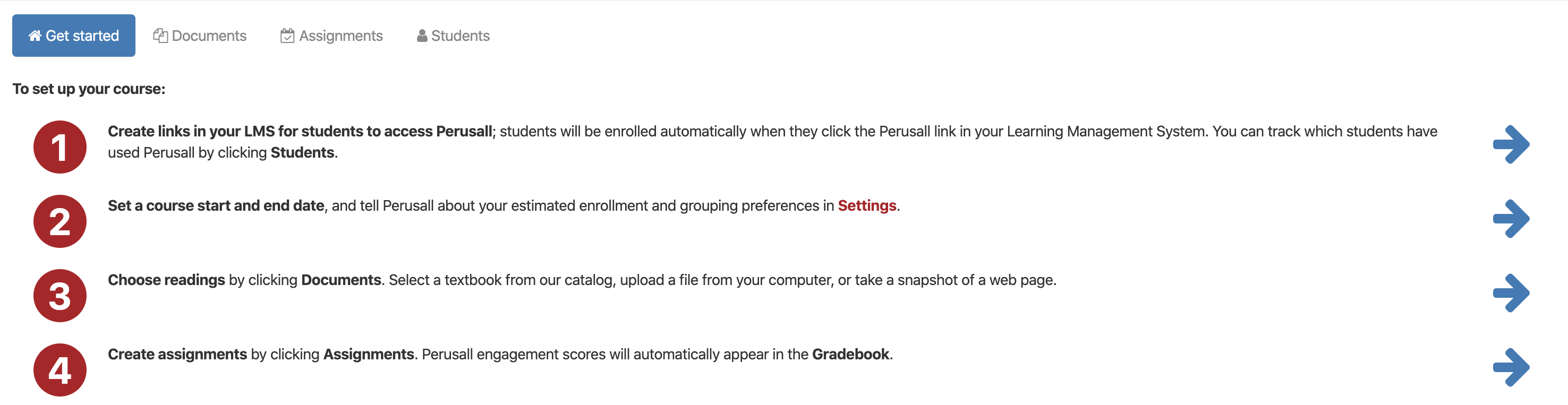Enhance reading & collaboration with Perusall in Moodle! This guide shows both instructors and students how to seamlessly integrate and use Perusall, a third party LTI tool, within Moodle, bringing dynamic social annotation, collaborative learning, and deeper understanding to course materials.
Creating a perusall Activity:
- Within your course, select the “Edit mode” toggle to on.
- Choose the section to which you would like to add your course Perusall resource.
- Click Add an activity or resource.
- Choose Perusall from the Activity Chooser
- Enter relevant information and settings as needed (i.e. activity name, description, etc). If you’d like to allow grades in Perusall to be sent to the Moodle Gradebook, choose the setting “Allow Perusall to add grades in the gradebook.”
- Select [Save and display].
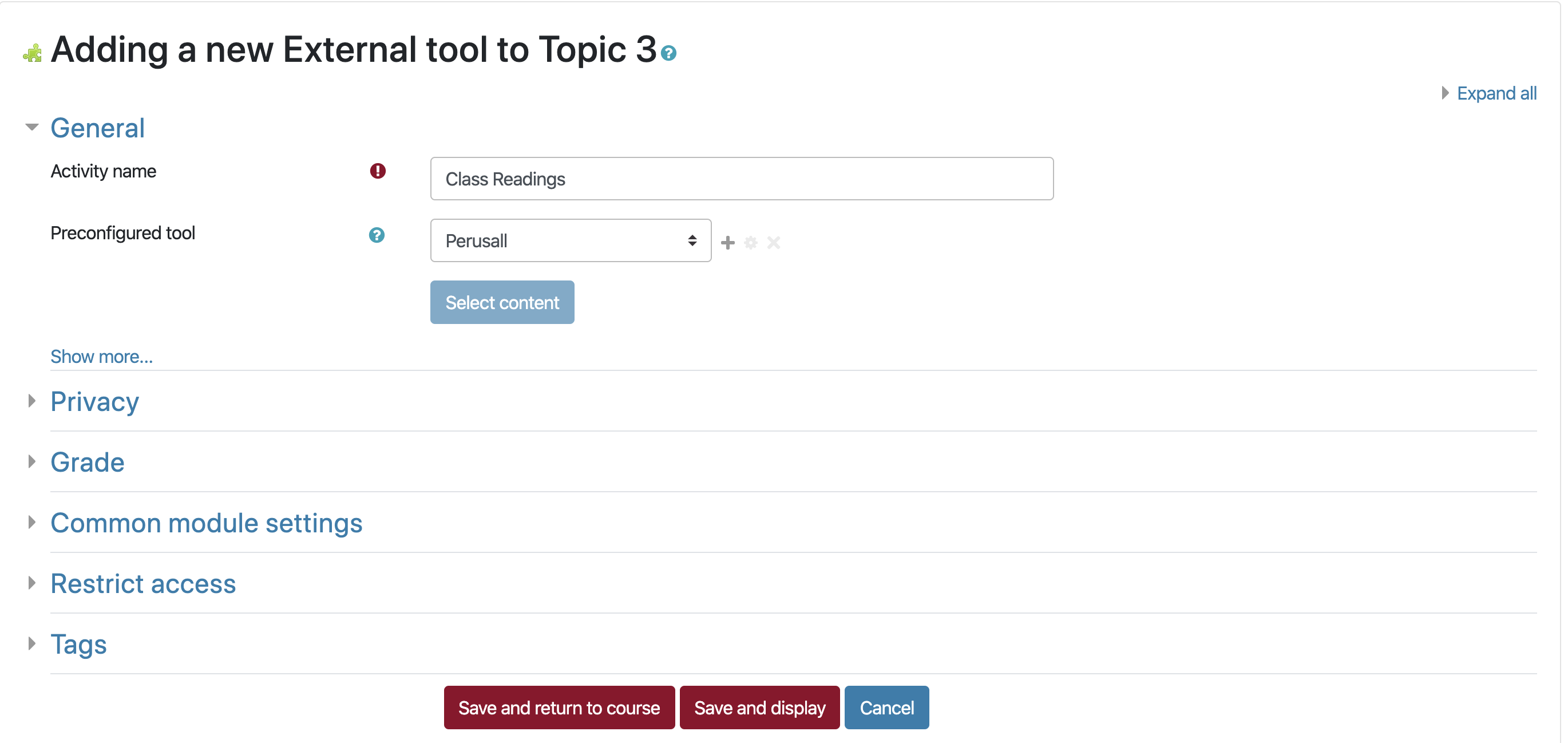
Setting up Your Perusall Course
- Begin by clicking on your Perusall activity in Moodle.
- Another window will open, and you will see instructions for setting up the course in Perusall.
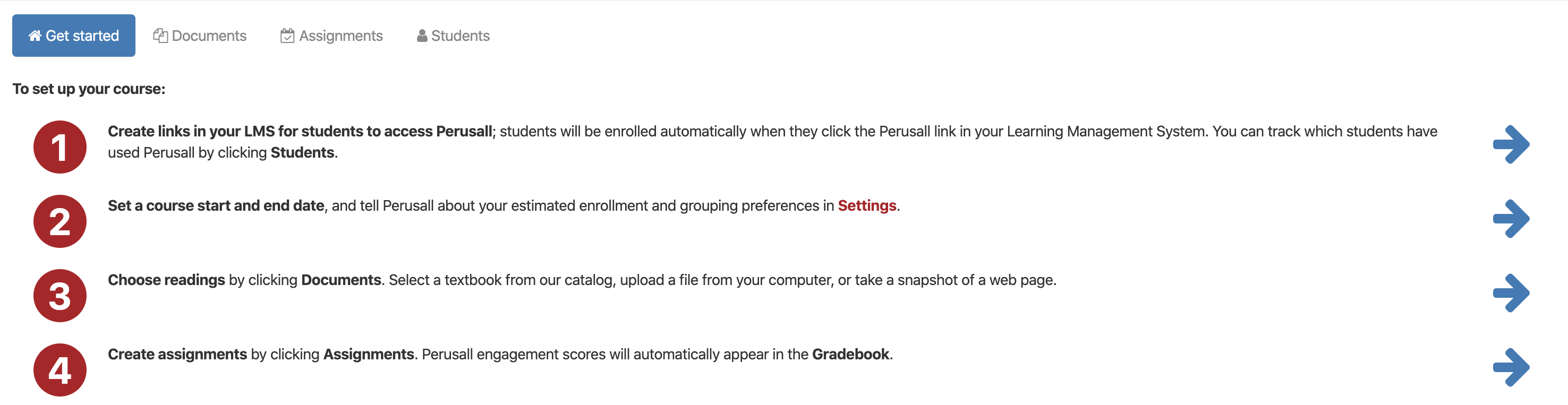
- Make changes to your course as needed:
- LMS Links. Students will access the Perusall readings and assignments through the activity you previously created in Moodle.
- Set course start and end date. You do not need to worry about enrolling students. They will self-enroll when they access the Perusall activity.
- Choose Readings. Upload documents, pictures, or select a textbook (that students may have to pay to access).
- Create Assignments. Create assignments from readings that you previously uploaded. You can change settings to assign page ranges, set deadlines, create instructions for students.
For more information about all of the features of Perusall available to you as an instructor, visit the Perusall Help Page for Instructors.
Note
- A Perusall activity for a given class in Moodle corresponds to a course in Perusall. For a given course, you will most likely only create a single Perusall activity. All assigned readings and collaborative annotation is handled from within Perusall.
Accessing Perusall (For Students):
- As a student, you would interact with the Perusall activity just as you would any other activity in Moodle.
- Once you click on the Perusall Activity, you will be taken to the course Perusall page that your instructor has set up.
- Navigate to [Assignments] to view assigned reading.
- Within the assigned reading, you have the options to highlight and comment, compile a list of excerpts, post and answer questions to the class, and bookmark passages.
For more information about all of the features of Perusall available to you as a student, visit the Perusall Help Page for Students.