Looking for a group account?
- Did you know you can create your own Google Group, which functions similarly to a shared email account? No need to submit a ticket, check out our Creating and Managing Google Groups page for more information.
Shared email accounts function like an individual email account but are used by more than one person. Each shared email account has one identified account owner; the shared email account owner provides delegated access to others who need to access the shared email account.
Shared email accounts can be requested by academic or administrative department heads or chairs. Accounts for official student groups can be requested by the faculty adviser for the group, who must also assume responsibility as the account owner. All requests will be evaluated on a case-by-case basis.
To request a shared email account, submit a ticket to the Help Desk.
The recommended way to access shared email accounts is to use the following steps to allow users of the shared email account access from their personal Lafayette Gmail account without needing to log into the shared email account separately.
Granting delegate access to a shared account allows the delegates to read, send, and delete messages for the shared email account. Up to 1,000 delegates can be assigned per shared account.
Only the account owner may add delegates individually or via a Google Group–only Lafayette members of the Google Group will be added as delegates.
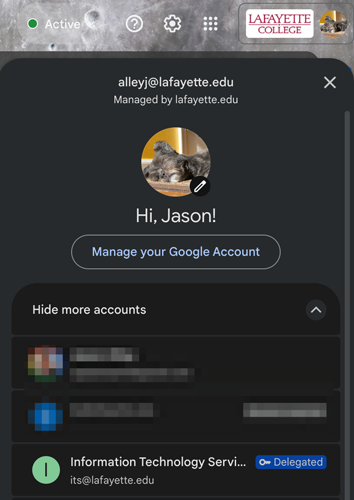
When a user should no longer have access to the shared account, the account owner can follow the above steps to revoke their access by deleting the account or Google Group from the list under Grant access to your account: in the Accounts settings.
Only the account owner may add/remove delegates individually or via a Google Group–only Lafayette members of the Google Group will be added as delegates.
Individual accounts cannot send to College Lists (e.g., campus@lafayette.edu). Some shared email accounts are permitted to do so. See the Campus Communication Policy.