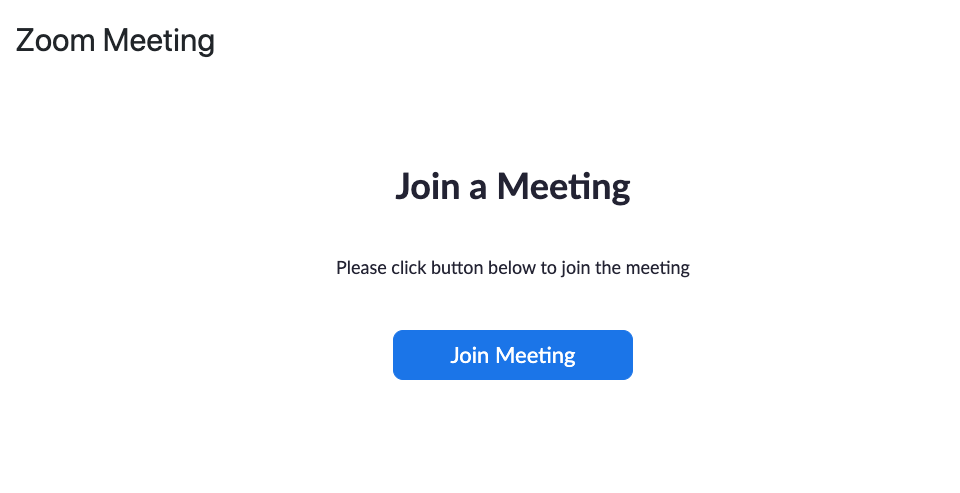Lafayette CollegeTechnology Help
Adding a Zoom resource to your Moodle course
A Zoom resource is a “one click” access point within Moodle to a Zoom meeting that can be used for web conferencing with outside speakers, virtual office hours with students, or as a way for students within a course to connect with each other.
Adding a Zoom resource
- Select the “Edit Mode” toggle in the upper right to begin editing the course site.
- Select “Add an activity or resource” from the topic block you wish to add the Zoom resource to.
- Choose “External Tool” from the Activity Chooser
- Name the resource and choose “Zoom” from the “Preconfigured tool” drop-down menu.
- Click the [Save and display] or [Save and return to course] button.
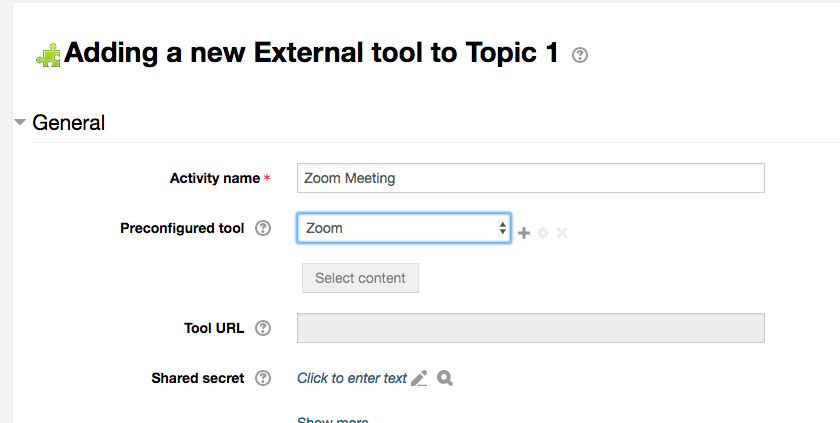
Using the Zoom resource
Upon clicking the Zoom resource in Moodle, users will be directed to “launch” Zoom. It will either open the Zoom application already downloaded on your computer or ask you to download it for the first time. Upon opening the Zoom app, the meeting will start. The Zoom meeting will function in the same fashion as using Zoom outside of Moodle.